General UI - Technical Preview September/October 2021
- Cizlin

- Oct 15, 2021
- 7 min read
Here, you will find general screenshots that don't fit in any other article. These include screenshots of the UI around the Map/File Browser, Training Options, and the new loading screen.
The sections included in this article are as follows:
Map and File Browser
One of the new additions with the September/October Tech Preview was the Training Mode, a Multiplayer offering that allows one player to face off against up to four enemy Bots with up to three Bot allies. The Training Mode works with any map in the game, whether user-generated or created by 343i, which allowed us to get a good look at the map browser in the Tech Preview.

When selecting a map for the Training Mode, there are four categories to select from: 343 Industries (for dev-made maps), Popular, Recommended, and My Bookmarks. Although there was no user-generated content available to select in this Tech Preview, it isn't hard to guess at what each of these categories might include. The below screenshots show the Popular selection, but the same features apply to all four of these options.

Choosing a map category provides a list of maps on the left and a set of filters on the right to refine the list of maps. Pressing the "Y" button on controller will allow a player to customize their filters. There are five categories under the Filters section: Sorting, File Type, Keywords, Property, and Tags.

When in the Filters section, pressing "Y" on a controller will clear the filters. The Sorting section has a Type option, wherein the type of sort can be selected. The first page of options includes Default, Date Modified, Date Created, Name, and Rating.

The second set of Sorting Types allows you to choose to sort by Bookmarks or Plays as well.

The Sorting section also includes an Order option, allowing the player to choose whether to order their sort by Ascending or Descending.

The second Filters section is entitled File Type. Here, players can choose between four different options: All, Maps, Modes, or Prefabs. Maps and Modes are fairly self-explanatory, but for those of you who are unfamiliar, Prefabs refers to collections of Forge objects that are packaged together into a single Forge object group. These Prefabs were introduced in Halo 5: Guardians, and it appears that they will be making a return when Forge arrives in Halo Infinite.

After the Keywords section, in which a player can search for any keyword they type, we have the Property section. Here, there is a Type dropdown, where the user can select the type of property by which to filter. The options on the first page are None, Published, Rating, Banned, and Has Nodegraph. That last part is particularly interesting, as Nodegraphs are an integral element of higher-level scripting.
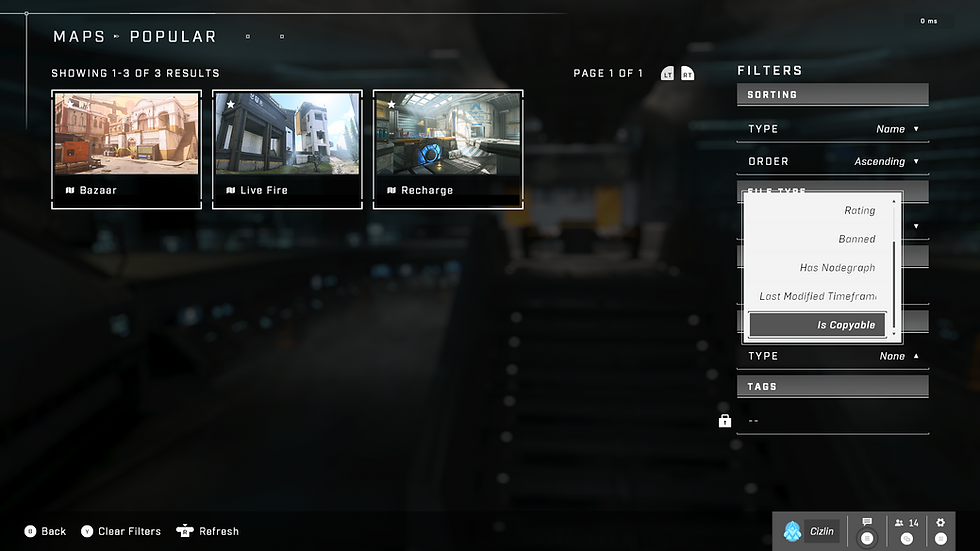
The second page of Property Type options includes Last Modified Timeframe and Is Copyable.
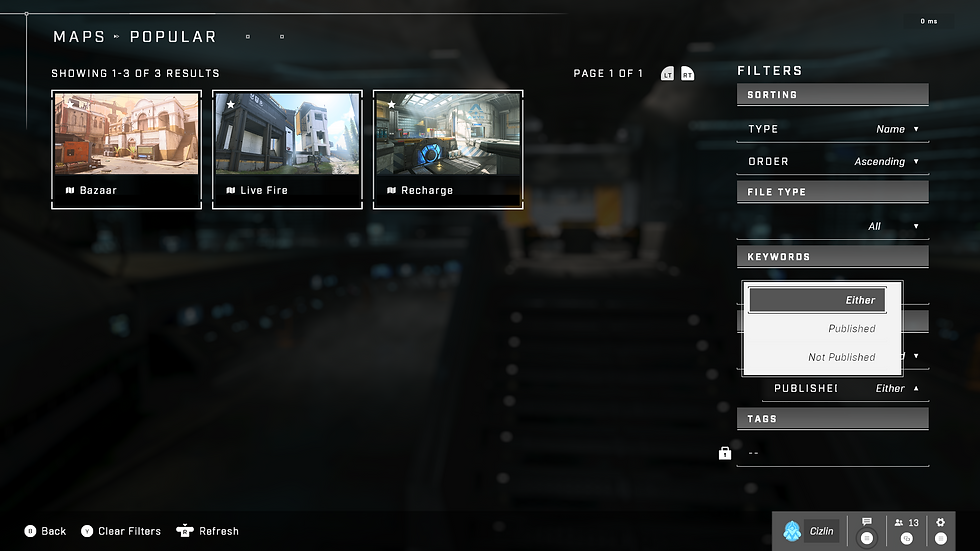
After selecting a Type in the Property section, another selection will appear. For Published, the options are Either, Published, and Not Published.
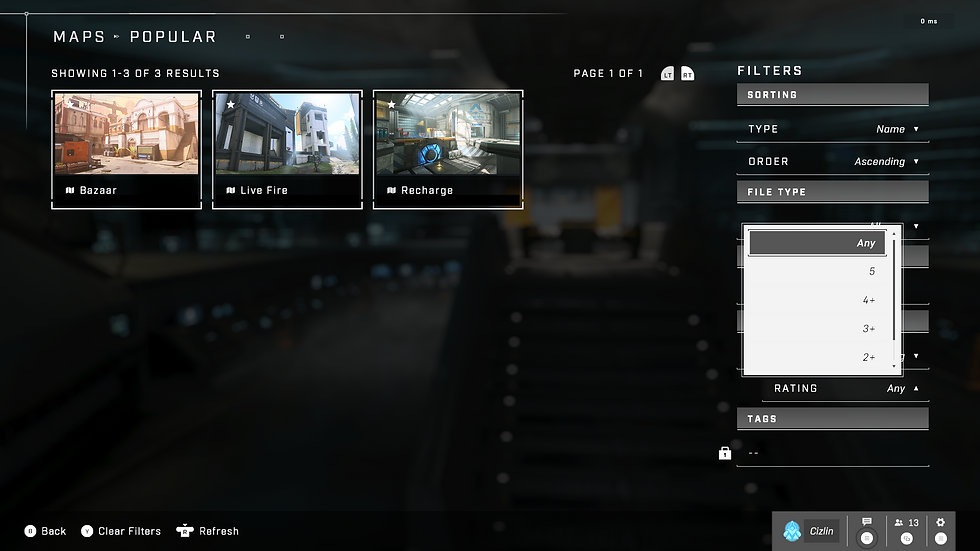
Selecting the Rating Property Type brings up a multi-page list with the following options: Any, 5, 4+, 3+, and 2+.

The final Rating Property Type option is 1+.

Selecting the Banned Property Type allows a player to filter by Either, Banned, or Not Banned.

Selecting the Has Nodegraph Property Type allows the user to filter maps by Either, Has Nodegraph, or No Nodegraph.

The Last Modified Timeframe Property Type brings up a Date selection, wherein the player can select Any, Past 3 Hours, Past 24 Hours, Past 3 Days, or Past Week on the first page.

The second page of Date options includes Past Month, Past 6 Months, and Past Year.

The final Property Type, Is Copyable, allows the player to select Either, Copyable, or Copy Protected for their filter. There is also the option to enter Tags using a keyboard.

Pressing the "X" button while highlighting a map will bring up the Details screen. Here, a user can Bookmark the map, Rate it, Report it, or Save a Copy. They can also view the Overview, Tags, and Credits associated with the map. The version of the map is displayed, as well as the number of bookmarks and times the map has been played.

The player can choose the following ratings when using page 1 of the Rate feature: 0 stars, 1 star, 2 stars, 3 stars, and 4 stars.

Page 2 of the Rate options lets the player rate the map with 5 stars if they choose.

Selecting the Report option will bring up a confirmation page asking if the user would like to report the file to 343. This can result in the file being banned for violating the Terms of Service.

Choosing to Save a Copy also brings up a confirmation page. Accepting this confirmation will save a copy of the map to the user's own files.
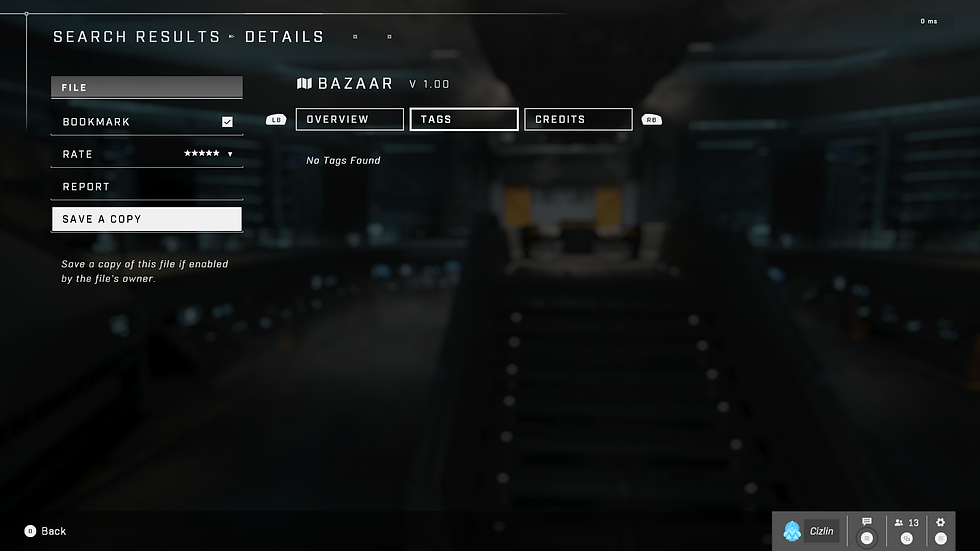
The Tags page allows the user to view the creator-selected Tags for the file.

Finally, the Credits screen would show all the creators who worked on the file.
Training Options
After selecting a map, the player can start the Training Mode on that map. To configure their experience, they can access the Training Options from the Pause Menu.

There are two pages of Training Options. On the first page, we have:
Primary Weapon
Secondary Weapon
Grenade Primary
Grenade Secondary
Equipment
Friendly Bots
Enemy Bots
Bot Difficulty
Reveal Enemy Location

On the second page, we have:
Playfighting
Infinite Ammo
Deathless

The Primary Weapon option allows the player to change their currently equipped weapon. The following options were available on the first page for Primary Weapon:
BR75
CQS48 Bulldog
Gravity Hammer
Heatwave
M41 SPNKr

The second page of Primary Weapon includes the following weapons:
MA40 AR
MK50 Sidekick
Needler
Plasma Pistol
Pulse Carbine
Note that the MK50 Sidekick is unselectable because it is already equipped in the Secondary Weapon slot.

The third and final page of Primary Weapon includes the following weapons:
Ravager
S7 Sniper
Shock Rifle
Skewer
VK78 Commando

The Secondary Weapon option allows the player to change their stowed weapon. The following options were available on the first page for Secondary Weapon:
None
BR75
CQS48 Bulldog
Gravity Hammer
Heatwave

The second page of Secondary Weapon includes the following weapons:
M41 SPNKr
MA40 AR
MK50 Sidekick
Needler
Plasma Pistol
Note that the MA40 AR is unselectable because it is already equipped in the Primary Weapon slot.

The third page of Secondary Weapon includes the following weapons:
Pulse Carbine
Ravager
S7 Sniper
Shock Rifle
Skewer

The fourth and final page of Secondary Weapon features the VK78 Commando. Note that these weapon lists contain a subset of what will be present upon launch.

The Grenade Primary option allows the player to choose which grenade they currently have equipped. For the Grenade Primary option, the player can select the following options:
None
M9 Frag Grenade
Plasma Grenade
Dynamo Grenade
Spike Grenade

The Grenade Secondary option allows the player to choose which grenade they have stowed. For the Grenade Secondary option, the player can select the following options:
None
M9 Frag Grenade
Plasma Grenade
Dynamo Grenade
Spike Grenade
Note that the M9 Frag Grenade is unselectable because it is already equipped in the Grenade Primary slot.

The Equipment option allows the player to select their equipment. The options on the first page are:
None
Active Camo
Drop Wall
Grappleshot
Overshield

The second page of Equipment has the following additional options:
Repulsor
Threat Sensor

The Friendly Bots option allows the player to control how many friendly Bots can spawn at once. Players can choose between 0, 1, 2, or 3 friendly Bots.

The Enemy Bots option lets the player control how many enemy Bots can spawn at one time. The player can choose between 0, 1, 2, 3, or 4 enemy Bots.

The Bot Difficulty option allows the player to select the difficulty of both friendly and enemy Bots with a global setting. The four options are:
Recruit
Marine
ODST
Spartan

The Reveal Enemy Location option has two selections: Default and Always On. Default will only show the enemies' locations when direct line-of-sight is maintained. Always On will show the enemies' locations at all times, even through walls.

The Playfighting option can be disabled (Off) or enabled (On). Enabling Playfighting prevents Bots from using combative behaviors (anything that could harm the player).

The Infinite Ammo option can be disabled (Off) or enabled (On). When enabled, all weapons, equipment, and grenades picked up by the player will have limitless ammo or charges.

The final Training Option is Deathless, which can be disabled (Off) or enabled (On). When enabled, you will still be able to take damage, but you will stop losing health at 1 HP, preventing you from dying to normal damage sources. Exiting the map bounds or falling through a kill barrier will still kill you, however.
Loading Screen
In the July Tech Preview, all loading screens were simply black with three white dots in the top left corner. In an effort to make them more visually interesting, the loading screens were replaced with an image taken from the Campaign, as seen below.

In addition to showing an intriguing top-down view of a gap in Zeta Halo, the loading screen has a random tip in the bottom left that cycles periodically. These tips vary, but they generally point out lesser known features of the sandbox or ways to gain an edge in combat. For example, this tip indicates that a player can "Deal increased damage to Brute Choppers by first destroying its wheel."
Summary
In this article, we saw some of the different UI features that were available in the Tech Preview, such as Map/File Browsing and Selection, Training Options, and the new Loading Screen. Here's a summary of the most important details that we can learn from these features.
Halo Infinite will feature a fairly robust Map/File Browser, including the ability to sort and filter Maps, Modes, and Forge object groups called Prefabs.
One of the Properties that can be used for filtering is "Has Nodegraph", suggesting that Nodegraphs will be a new feature available to creators once Forge arrives.
Players will also have the ability to bookmark, rate, report, and save files in the File Browser.
If reported files are found to violate the Terms of Service, they can be banned as well.
Files can be copy-protected, and multiple users can be added to the Credits for a file to share ownership.
The Training Options within the Training Mode offer users the ability to customize their loadout from the Pause Menu while in-game.
Players can also choose the number of friendly Bots (between 0 and 3) and enemy Bots (between 0 and 4) that spawn at once.
Players can select one of four Bot difficulties to apply to all friendly and enemy Bots in their Training Mode match: Recruit, Marine, ODST, and Spartan.
Players can choose to always reveal the location of enemy Bots or disable combative behaviors from Bots (any that can deal damage).
Players can enable infinite ammo for their weapons, grenades, and equipment or turn on Deathless to avoid dying from normal damage sources (entering a kill volume will still instantly kill the player).
A new loading screen has been added showing a top-down view of a gap in Zeta Halo, which is an explorable area in the Campaign.
The loading screen features a random tip in the bottom left corner that cycles periodically while on the screen.
One such tip reveals that vehicles take increased damage after their weak points are destroyed.







Comments